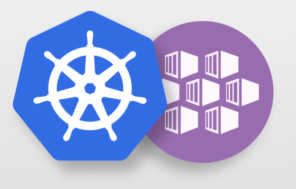Here are some essential commands using kubectl.
1- Get worker nodes status and verify if kubernetes worker nodes are ready.
| Commands | Description |
az aks get-credentials --resource-group aks-resgrp --name demo | Configure Cluster Creds (kube config) for Azure AKS Clusters |
kubectl get nodes
| Get Worker Node Status
|
kubectl get nodes -o wide
| Get Worker Node Status with wide option
|
2- Create Kubernetes Pod
| Commands | Description |
kubectl run <pod-name> --image <Docker-Container-Image>
| Create Kubernetes pod by providing pod name and docker container image |
Eg. kubectl run demo-pod --image asif120/demodocker:1.0.0
| Replace Pod Name,Docker Container Image
In above given commands
|
- Kubernetes created a pod
- Pulled the docker image from docker hub
- Created the container in the pod
- Started the container present in the pod
3- Get the list of pods
| Commands | Description |
kubectl get pods
| Get the list of pods |
kubectl get pods -o wide
| Get the list of pods with wide option which also provide Node information on which Pod is running |
kubectl get po | Giving alias name for pods is po |
4- Describe pods helps during troubleshooting.
| Commands | Description |
kubectl get pods
| Get the list of pods |
kubectl describe pod <Pod-Name>
| Describe the pod details .Events will be shown it will be helpful during troubleshooting |
Eg . kubectl describe pod demo-pod | Replace pod name in above given command. |
5- Delete pod details
| Commands | Description |
kubectl get pods
| Get the list of pods |
kubectl delete pod <Pod-Name>
| Delete the pod |
Eg . kubectl delete pod demo-pod | Replace pod name in above given command |
6- Expose pods with service (Load Balancer Service) to access application externally (from internet) .Currently we can access this application only inside worker nodes.To access it externally, we need to create a NodePort or Load Balancer Service.
Ports
- Port: Port on which node port service listens in Kubernetes cluster internally
- targetPort: We define container port here on which our application is running.
| Commands | Description |
kubectl expose pod <Pod-Name> --type=LoadBalancer --port=80
--name=<Service-Name>
| Expose Pod as a Service |
Eg . kubectl expose pod pod-demo --type=LoadBalancer --port=80 --name=demo-service
| Replace pod and service name in above commands |
kubectl get service | Get Service Info |
kubectl get svc | Get Service Info |
kubectl describe service demo-service | Describe Service to get more details for troubleshooting |
http://<External-IP-from-get-service-output> | Access Application |
Verify Azure Standard Load Balancer created for Azure AKS Cluster
- Frontend IP Configuration
- Load Balancing Rules
- Azure Public IP
7- Get more pod logs for troubleshooting using kubectl
| Commands | Description |
kubectl get po
| Get Pod Name |
kubectl logs <pod-name>kubectl logs demo-pod
| Dump Pod logs |
kubectl logs <pod-name>kubectl logs -f demo-pod | Stream pod logs with -f option and access application to see logs |
Reference for Interacting with running Pods for additional log options: kubectl Cheat Sheet | Kubernetes
8- Get YAML Output of Pod & Service
| Commands | Description |
kubectl get pod my-first-pod -o yaml
| Get pod definition YAML output |
kubectl get service my-first-service -o yaml
| Get service definition YAML output |
9- Other useful commands
| Commands | Description |
kubectl exec -it <pod-name> -- /bin/bashkubectl exec -it demo-pod -- /bin/bash
| Connect to a ngnix Container in POD and execute commands |
kubectl exec -it <pod-name> -- env
kubectl exec -it demo-pod -- envkubectl exec -it demo-pod -- ls
| Execute some running individual commands in a Container |
kubectl get all
| Get all Objects in default namespace |
kubectl delete svc demo-service
| Delete Services |
kubectl
delete pod demo-pod
| Delete Pod |