Recently, I came across very strange issue to update ssl certificate for my blog from Cloudfare. Jetpack has locked my site login in wordpress after updating Cloudflare name servers.
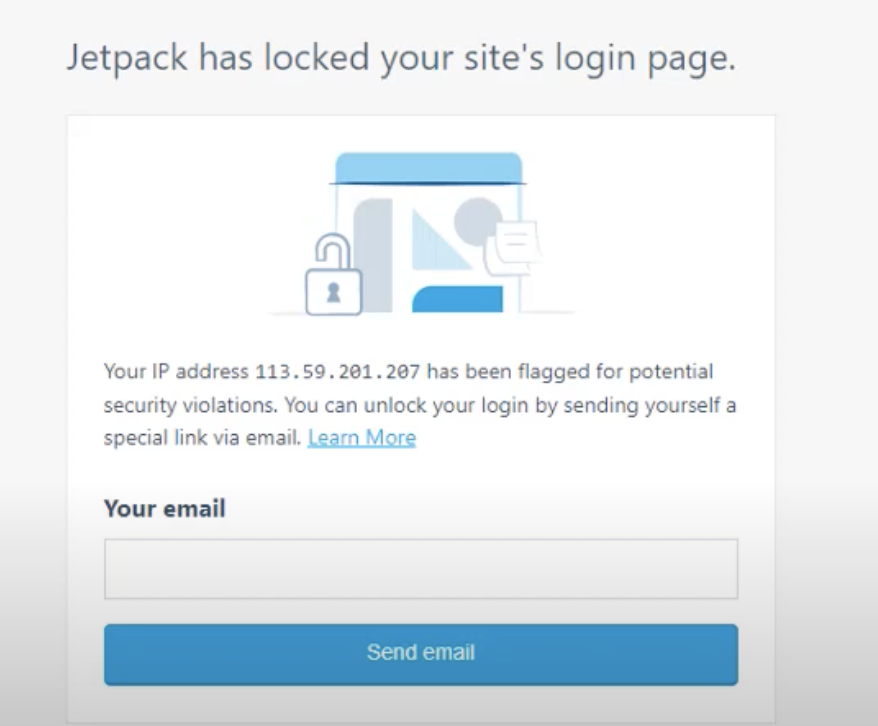
It’s because jetpack security features.To fix this issue I have tried several ways as given below.
Step-1 First, try logging in to your WordPress site(wordpress.com) using the “Forgot Password” link on the login page.If your login doesn’t work. This will allow you to reset your password and regain access to your site.
Step 2– If the above step doesn’t work, you can try deactivating the Jetpack plugin from the WordPress dashboard. To do this, go to the “Plugins” menu and click on the “Deactivate” link next to the Jetpack plugin.
Note – This step created disaster for me after deactivating jetpack plugin my website was not showing in wordpress.com. I would suggest if your website still running under cloudflare don’t deactivate the plugin first.
First pause cloudflare on your website domain. Then deactivate jetpack plugin.
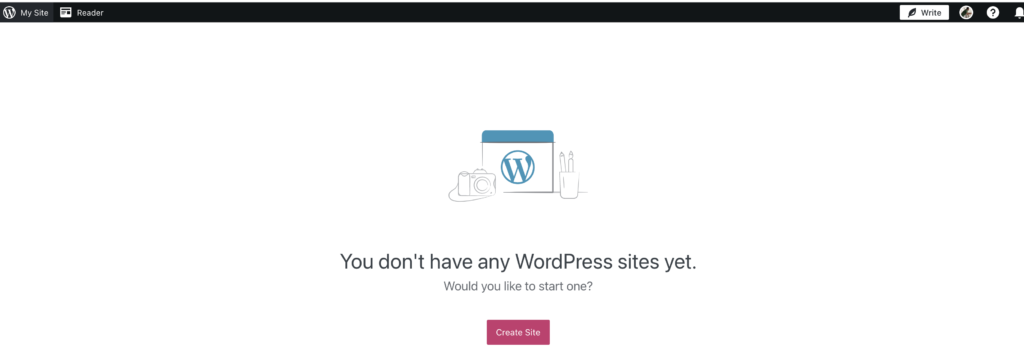
Step 3– If deactivating the Jetpack plugin doesn’t work, you can try renaming the Jetpack plugin folder in the wp-content/plugins directory. To do this, you will need to connect to your site via FTP or through your hosting control panel’s file manager. Once you are connected, navigate to the wp-content/plugins directory and rename the “jetpack” folder to something else (e.g. “jetpack-disabled”).
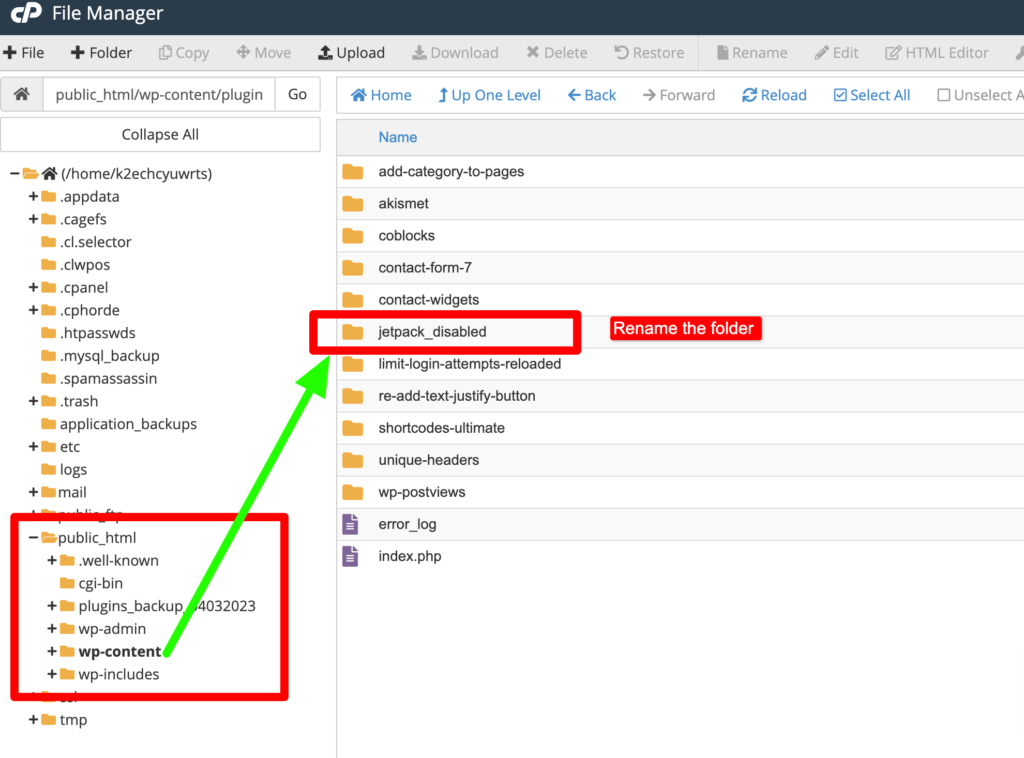
Step 4- If none of the above steps work, you may need to manually reset the Jetpack options in your database. To do this, you will need to have access to your WordPress database. You can use a tool like phpMyAdmin to do this. Once you have access to your database, find the “wp_options” table and look for the following rows:
- jetpack_activated
- jetpack_available_modules
- jetpack_autoload_js
- jetpack_available_features
- jetpack_client_id
- jetpack_client_secret
Set the value of each of these rows to an empty string (”) and save your changes.
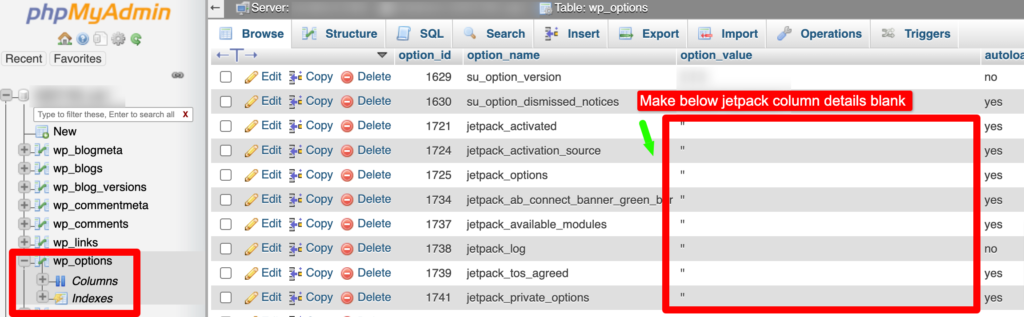
For me step 3 and 4 worked out and finally I was able to retrieve my wordpress website admin panel back.
reference links-
Configure jetpack with cloudfare – https://jetpack.com/support/getting-started-with-jetpack/configure-jetpack-cloudflare/
Jetpack Security features- https://jetpack.com/support/security-features/ , https://jetpack.com/support/protect/#unblock
https://wordpress.org/support/topic/jetpack-not-working-since-updating-cloudflare-name-servers/
https://community.cloudflare.com/t/cant-setup-jetpack-since-updating-nameservers/314903/3
