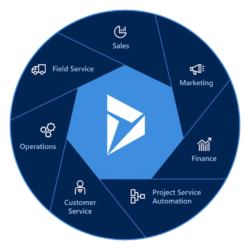In this tutorial ,We will see how can we install trial ,sandbox and production environment for Microsoft dynamics 365.
There are two types of trial instances as given below :
Trial (standard) – This is the type of trial environment that companies can use to allow users and department managers to try new features and quickly build low-code and no-code applications and processes. Organization (tenant) admins can enable all users to create trials, or only tenant admins. If allowed for users, any user from that organization who has a suitable license can create a 30-day trial environment. After 30 days, the environment is disabled and deleted.
Trial (subscription-based): This is the type of trial environment that companies can use to develop larger, multiuser and multiple-department solutions and perform proof-of-concept reviews. Tenant admins can add a trial (subscription-based) environment to their tenant, or new customers can sign up for a new tenant and become the Global admin. For new customers, an admin-managed subscription is created with a set number of licenses (usually 25); admins control which other users get licenses assigned to them. An admin-managed subscription has an end date that can be extended.
Trial instance (with no existing microsoft account) :- If you have no existing dynamics 365 instance you can create trail (subscription based ) instance from https://trials.dynamics.com . For creating the instance you need organisation id and your contact details .
In case if you don’t have organisation id you can use temp autogenerated email id and use for creating the instance .( for creating temp email id use here )
Step -1 Launch https://trials.dynamics.com and choose try for free which module you want to install for dynamics 365 (Sales, Marketing ,Customer Service etc) by clicking try new account.


Step -2 Provide all required details and create new microsoft account .

Step 3 – Click next above to provide CRM instance name ,setup user credentials. After successfully setup and credentials below screen will show .

Step 4– After click on get started you will be redirected to power platform admin portal (Navigate to https://admin.powerplatform.microsoft.com/environments). Create a new Environment and Select Trail (subscription Based) as type and Create Database will be default checked.

Step-5 – Now choose currency and apps type which you want to deploy on new instance .(By default it’s selected with All enterprise applications.)

Step-6 – After click save environment will be created in few mins. Click on environment name it will redirect to below screen . You can go to dynamics crm dashboard by click on open environment button.

Step-7– Login with credentials which we have created in step-2 . Below screen will appear click on app module which you going to work.

Finish
Trial instance (with existing microsoft account) :- If you already have microsoft office 365 account then you can directly create new trial (standard or subscription based) instance from admin power platform portal. Follow from step 4-7 by click on new . It applies for sandbox and production environment.

How to install apps (sales , marketing) in existing dynamics 365 instance ?
Suppose you have installed trial instance but didn’t choose all enterprise apps option (refer step 5) while creating instance or you have created trial (standard) option in that all enterprise apps option is not selected.

In this case you need to install apps trial manually. click on the environment and choose dynamics 365 apps option . You will be able to see install apps button.

Click on Install app option and configure which app you need to install for instance.

It will ask to choose environment to install but apps will be installed if instance is production not trial(for production environment only)

For trial instance you need to go to https://trials.dynamics.com and choose try for free option which apps you want to install for trial.
References – https://docs.microsoft.com/en-us/dynamics365/sales-professional/try-dynamics365-sales-professional#installation-steps-when-you-belong-to-an-existing-microsoft-365-tenant
https://docs.microsoft.com/en-us/power-platform/admin/trial-environments
https://docs.microsoft.com/en-us/power-platform/admin/create-environment#who-can-create-environments
https://learn.microsoft.com/en-us/power-platform/admin/environments-overview